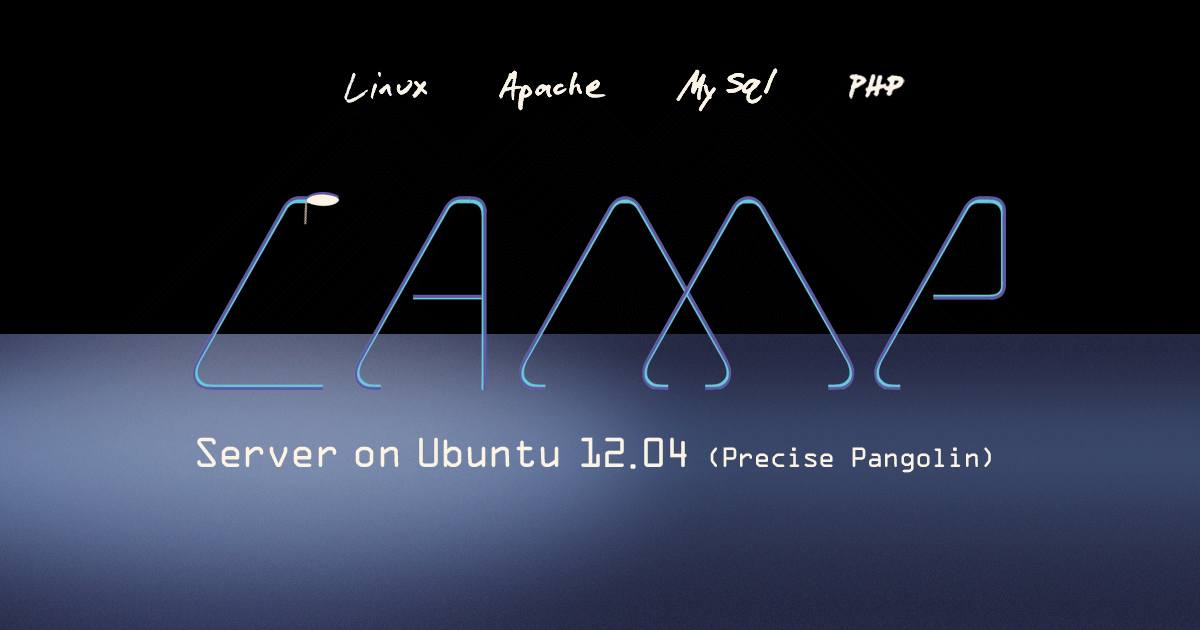LAMP Server on Ubuntu 12.04 (Precise Pangolin)
- Ubuntu 22.04
- Ubuntu 20.04
- Ubuntu 18.04
- Fedora 38
- Debian 8
- Debian 11
- Debian 10
- CentOS 8
- CentOS 7
- Arch Linux
- Deprecated guides:
- Ubuntu 9.10
- Ubuntu 9.04
- Ubuntu 8.04
- Ubuntu 16.04
- Ubuntu 14.04
- Ubuntu 11.10
- Ubuntu 11.04
- Ubuntu 10.10
- Gentoo
- Fedora 20
- Fedora 19
- Fedora 15
- Fedora 14
- Fedora 13
- Fedora 12
- Fedora 11
- Debian 7
- Debian 6
- Debian 5
- CentOS 6
- CentOS 5
Traducciones al EspañolEstamos traduciendo nuestros guías y tutoriales al Español. Es posible que usted esté viendo una traducción generada automáticamente. Estamos trabajando con traductores profesionales para verificar las traducciones de nuestro sitio web. Este proyecto es un trabajo en curso.
DeprecatedThis guide has been deprecated and is no longer being maintained.
Setting up a LAMP (Linux, Apache, MySql, PHP) stack will allow for the creation and hosting of websites and web applications. This guide provides step by step instructions for installing a LAMP stack on an Ubuntu 12.04 (Precise Pangolin) Linode.



sudo. If you’re not familiar with the sudo command, you can check our
Users and Groups guide.Before You Begin
Ensure that you have followed the Getting Started and Securing Your Server guides, and the Linode’s hostname is set.
Update your system:
sudo apt-get update && sudo apt-get upgrade
Apache
Install and Configure
Install Apache 2:
sudo apt-get install apache2Edit the main Apache configuration file to adjust the resource use settings. The settings shown below are a good starting point for a Linode 2GB:
- File: /etc/apache2/apache2.conf
1 2 3 4 5 6 7 8 9KeepAlive Off <IfModule mpm_prefork_module> StartServers 4 MinSpareServers 20 MaxSpareServers 40 MaxClients 200 MaxRequestsPerChild 4500 </IfModule>
Configure Name-based Virtual Hosts
There are different ways to set up virtual hosts; however, the method below is recommended.
Within the
/etc/apache2/sites-available/directory, create a configuration file for your website,example.com.conf, replacingexample.comwith your own domain information:- File: /etc/apache2/sites-available/example.com.conf
1 2 3 4 5 6 7 8<VirtualHost *:80> ServerAdmin webmaster@example.com ServerName example.com ServerAlias www.example.com DocumentRoot /var/www/example.com/public_html/ ErrorLog /var/www/example.com/logs/error.log CustomLog /var/www/example.com/logs/access.log combined </VirtualHost>
Note TheErrorLogandCustomLogentries are suggested for more fine-grained logging, but are not required. If they are defined (as shown above), thelogsdirectories must be created before you restart Apache.Create the directories referenced above:
sudo mkdir -p /var/www/example.com/public_html sudo mkdir /var/www/example.com/logsEnable the website’s virtual host:
sudo a2ensite example.com.confNote If you need to disable your website later, run:
sudo a2dissite example.com.conf
Reload Apache:
sudo service apache2 reloadAssuming that you have configured the DNS for your domain to point to your Linode’s IP address, virtual hosting for your domain should now work.
MySQL
Install and Configure
Install MySQL:
sudo apt-get install mysql-serverChoose a secure password when prompted.
Run
mysql_secure_installation, a program that helps secure MySQL. You will be presented with the opportunity to change the MySQL root password, remove anonymous user accounts, disable root logins outside of localhost, and remove test databases:mysql_secure_installation
Create a MySQL Database
Log into MySQL:
mysql -u root -pEnter the root password. The MySQL prompt will appear.
Create a database and a user with permissions for it. In this example the database is called
webdata, the userwebuserand passwordpassword:create database webdata; grant all on webdata.* to 'webuser' identified by 'password';Exit MySQL:
quit
With Apache and MySQL installed you are now ready to install PHP.
PHP
Install PHP, and the PHP Extension and Application Repository:
sudo apt-get install php5 php-pearIf you need MySQL support, also install
php5-mysqlsudo apt-get install php5-mysqlOnce PHP5 is installed, tune the configuration file located in
/etc/php5/apache2/php.inito enable more descriptive errors, logging, and better performance. The following modifications provide a good starting point:- File: /etc/php5/apache2/php.ini
1 2 3error_reporting = E_COMPILE_ERROR|E_RECOVERABLE_ERROR|E_ERROR|E_CORE_ERROR error_log = /var/log/php/error.log max_input_time = 30
Note Ensure the lines above are uncommented. Commented lines begin with a semicolon (;).Create the log directory for PHP and give the Apache user ownership:
sudo mkdir /var/log/php sudo chown www-data /var/log/phpRestart Apache:
sudo service apache2 restart
Congratulations! You have now set up and configured a LAMP stack.
More Information
You may wish to consult the following resources for additional information on this topic. While these are provided in the hope that they will be useful, please note that we cannot vouch for the accuracy or timeliness of externally hosted materials.
This page was originally published on